I read posts from time to time where authors discuss the cost of self-publishing, asserting that they “can get a book published for as little as $600.” Or $1,000. Or more. So it might be surprising to know that you can render your book into a paper copy indistinguishable from any you’d find in Barnes and Noble. Morever, it can cost less than $20.
Given the karmic principle that there is no free lunch, you do have to do most of the work yourself, but even this has advantages. You keep ownership of your work. Also, you retain full control over it. And you learn the process.
Since preparing a few books for me and friends, I discovered an additional use for POD book manufacture. When my manuscript is in a form resembling the finished book, I see errors that I’d never notice in a raw manuscript on letter or A4 paper. It’s helpful to see the story the way your readers will eventually see it. I use it to prepare the last draft of anything I write into a perfect-bound trade book. I can write on it, mark it up, carry it with me, and finally discard it when the final version is published.
There are two phases to turning your masterwork into a finished book. The first is preparing (formatting) the manuscript, cover, and other copy. That’s the hard part. The last, easier part is the actual conversion of the formatted manuscript into a book using the lulu.com site. (There are other places that will do this, like Createspace, but lulu.com is what I know best.)
Formatting your manuscript
The rule for formatting a manuscript is simple: make it look like a book. Choose a book from your shelf whose interior pleases you in terms of font, margins, and the amount of white space, and use it as a model for your own.
To begin formatting, make a copy of your manuscript to work on. Save it under new names at different steps of the process in case you make a mistake or change your mind.
Using Find/Replace, remove all the tab characters from the file, and remove blank lines from between paragraphs. Finally, in Page Setup, set the page width to 6 inches and the height to 9 inches, to match the page size of the finished book.
Using your model book, begin by adjusting font, font size, line and paragraph spacing, paragraph indentation, page margins, and page numbering until an inside page of the book looks the way you like it. Print off a page and cut it to the 6×9 size and see how it looks on paper.
Here are the settings I prefer. Your mileage may differ.
Start with Select All (Ctrl-A) to make sure your changes occur throughout the manuscript.
Font: Book Antigua or Bookman Old Style, 10 or 11 point. Some folks like Garamond. But avoid Times New Roman, Arial, or Courier. They look awful on a book page, and fatigue the eyes.
Page Layout: Margins 0.7″ all around, page numbers bottom center, indentation 0.5″, gutter 0.1″ (but the book manufacturer often inserts a gutter).
Paragraphs: I turn off ‘auto’ and set ‘before’ and ‘after’ line spacing to 0″, and line spacing to ‘exactly’ 15 pt. This is very much a matter of taste. In the /Format /Paragraph window in Word, there are all sorts of ways to adjust the look of the page to suit your taste.
The front matter
The pages off a book leading up to the first page of text are called ‘front matter’. People who know their word processor well enough sometimes make the front matter a separate section, but this is something beyond my technical ability.
Start by going to page 1 and inserting four page breaks. Page 1 and 2 should be blank, except for the page numbers. Move to page 3 and make your title page the way you want it, generally
‘TITLE’
by
Author or pseudonym.
Page 4 is your copyright page. Paraphrase the blah-blah from your model book that threatens people who might be foolish enough to steal or copy your book, and denies any resemblance to real events or people, living or dead. Be sure to insert the actual copyright notice: ‘Copyright 2011 by J.J. Author’. It’s okay to use a pseudonym on the copyright line, if only because you don’t want your frail grandmother or your boss to find out who wrote it.
The next page can be the first page of your text, or you might want to insert a dedication or introduction or an appropriate quote. Just be sure that the first text page is on an odd-numbered page, so it will be on the conventional right side of the opened book (the so-called ‘recto’—but don’t be a noob and call it a ‘recto page’).
The body text
Preparing the body text often goes quickly, but it still demands care. Begin each new chapter the same way. Some people like to start each new chapter on a recto, but the only thing that matters esthetically is to begin each chapter the same way. Typically, ‘Chapter One’ will be two inches from the top, centered and bolded, but there’s no law about this. Chapter titles, if you use them, should be added now.
Good advice—do all your major editing from the front of the book to the back. Since you’re often adding or deleting lines, any changes you make may cascade through the rest of the book, jumping paragraphs or lines to the next page, adding extra pages.
As you go, scan each page for proper indentation and spacing. This will avoid head-banging later, when the proof copy comes back.
More often than not, you’ll find oddities. For example, the last word of a chapter might show up at the top of an otherwise blank page. Use your ingenuity. Sometimes you can edit a word or two out of the chapter until the lonesome last word jumps back to the previous pages. Changing the font size of the last paragraph may help. But don’t change the page margins, or you may have to re-edit the body text again from the beginning.
The back matter
This is usually only of interest in non-fiction, where it might include an index, footnotes, etc. In fiction, it’s a good place for an author bio and a list of other books available by the author.
In any case, there should be at least one blank page, and the last page should be even-numbered.
Again, those skilled in Word might choose to make this a separate section so that there will be no page numbers.
The cover
Lulu and other printers have a stock of standard covers, which you can modify. I generally make my own front and back covers, using an ancient version of Paint Shop Pro that I bought in 1997. There’s a lot of room for experimentation here. Sources like iStockphoto.com sell ‘royalty-free’ photos for nominal prices. For example, a license for a very attractive cover photo can be purchased for as little as $9. You can use your own photograph, or make a pattern using your drawing program.
The back cover might contain a blurb and perhaps an author photo. When finished, be sure to print them, if possible on a laser color printer, and tape them to the covers of a real book. You can judge the cover and the feel of the book this way.
Finally, save cover images in jpegs, 1800 pixels wide by 2700 high or 300 dpi. These are very large, but save problems during the printing process.
Important: Be sure to put no text or important objects within one-quarter inch of the top, bottom, or right-hand edges, as the final shearing process in book manufacture will remove an uncertain amount of the cover image.
Logline and Blurb
Finally, we’re near the end. But the logline and blurb should be ready before beginning the publication process. Write a sales blurb for your novel, about 100-200 words, in such a manner that no one reading it can resist buying your book. Look at other books in your collection to see how it’s done. Look at blurbs in online catalogs, too. Emphasize the differences between your book and similar books in the category.
Lastly, the logline. It’s the blurb again, but boiled down to a single sentence: “A buff young college student goes to work on a ranch for the summer, and finds that his lady boss wants more from him than mucking out stables.”
Whew! Done! Save and back up everything. Now you’re ready for Lulu.
William Gaius
September 2011
“Kill Electrons, Not Trees” © 2011 William Gaius. All rights reserved.